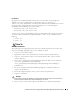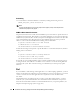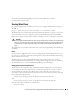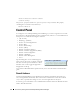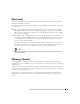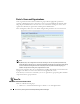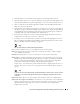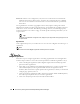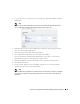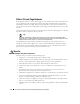Quick Reference Guide
34
Control Panel | Getting Started with Dell OpenManage Network Manager
<session-timeout>30</session-timeout>
</session-config>
The
portal.properties
file is in
/portal/portal-impl/classes
. The property
containing the session timeout (in minutes) is:
session.timeout=30
Control Panel
To configure access to Dell OpenManage Network Manager, you must be signed in as a user with
the permissions. (The default
admin
user has such permissions.) The
Go to > Control Panel
menu
item opens a screen with the following tabs of interest:
• [My Account]
•RCSynergy / [Domain]
• Portal > Users and Organizations
•Portal > Roles
•Portal > Portal Settings
•Portal > [Other]
• Redcell > Permission Manager
• Redcell > Database Aging Policies (DAP))
• Redcell > Data Configuration
• Redcell > Mediation
• Redcell > Filter Management
•Server
Tips describing these screens and fields appear
when you hover the cursor over fields, or click the
blue circle around a question mark next to them.
This blue circle can also toggle the appearance /
disappearance of the tip.
Users with less-than-Administrator permissions may not see all of the features described in this
guide.
Search Indexes
Sometimes Dell OpenManage Network Manager may display Control Panel objects like users,
roles, and organizations inaccurately. This occurs because search Indexes need to be re-indexed
every so often, especially when changes to roles, users and organizations are frequent.
To re-index go to Control Panel > Server Administration and then click on the
Reindex all search
indexes
. This takes little time.