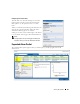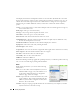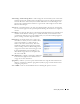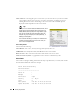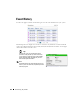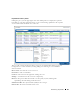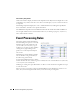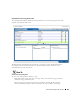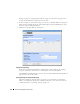Quick Reference Guide
102
Alarms | Key Portlets
This displays listed alarms and Snap Panel details of a selected alarm. By default this screen adds
the first of the following columns to those visible in the Event History’s summary screen view. To
add the others listed here, right click, and select
Add Columns
to change the screen appearance.
The following are available additional columns, besides those visible in the Alarms summary
portlet:
Count
—A count of the instances of the alarm. Multiples of the same alarm appear as a single row,
but increment this count.
Entity Type
—The type of monitored entity.
Message
—Any message that accompanies the alarm / event.
Alarm State
—The state (open / closed) of the alarm.
Date Cleared
—The date and time that the alarm was closed.
UpdateDate Time
—The time stamp for when this alarm was updated (for an additional count,
the time the last duplicate was received).
Notification OID
—The identifier of the notification displayed as an alarm.
Equipment
—The name for the entity emitting the alarm.
Acknowledged
—
Tr u e
or
False
.
Assigned User
—The user who has been assigned this alarm (right click or click
Action
to do this).
Date Assigned
—The date and time that the alarm was assigned.
Ack Time
—The time the alarm was acknowledged.
Cleared By
—The user who cleared the alarm.
MIB Text
—The alarm’s MIB Text.
Rather than filtering with the pie graph, the expanded portlet lets you either the pick list at the top
left, or create custom filtering by clicking
Advanced Filters.
Menu
Right clicking an alarm lets you select from the following
menu items:
Edit
—Access the editors for
Event Definition
(see Event
Definition Editor on page 128) or the
Detail
s screen
for the entity emitting the alarm (see Equipment
Details on page 178 for an example).
Details
—Open a Details screen for the alarm itself, not the
entity emitting it. This contains information like the
MIB text, any Event Processing Rules invoked, and a
Reference Tree for the alarm.
Visualize
—Display a topology map that includes the selected alarm(s). See Chapter 5, Visualize
My Network for more about these maps.