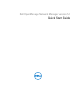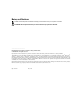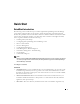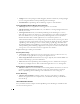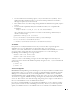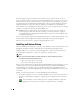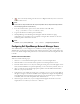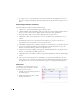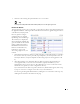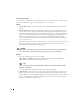Quick Reference Guide
7
3
Click Save after entering all required details to save new location.
Tip
To see a portlet in Expanded rather than Summary mode, click + in the upper right corner.
Discover Your Network
To begin managing resources in your network, you must discover them to store their information in
the application database. This begins either with the
Resource Discovery
Quick Navigation button
or the
Discovery Profiles
portlet.
Discovery profiles configure
equipment discovery for Dell
OpenManage Network Manager.
The summary view displays the
Name, Description, Default
(the
green check indicates the default
profile), whether the profile is
Scheduled
and
Next Execution
Date
for scheduled discovery.
Follow these steps to start
discovering equipment on your
network.
1
Click the
Resource Discovery
button in Quick Navigation or right-click the Discovery Profiles
list and select
New.
(If you have previously exported profiles, you can
Import
them. You can
also
Export Selection,
or
Export all
profiles in this manager.
Open
an existing profile to edit
it.)
2
After this beginning, if you clicked the
Resource Discovery
button, the Quick Discovery
screen appears where you can enter device identifiers (typically IP Address(es)), and
authentications, then execute discovery. The Quick Discovery screen can also discover the
default Discovery profile if you have configured one already.
If you clicked
New
in the Discovery portlet, the Discovery Profile Editor appears, with a step-
by-step set of screens to configure resource discovery, as described below.
You can navigate through the Profile Editor by clicking the screen tab names at the top, or by
clicking the
Next
button at the bottom of the page.