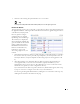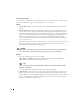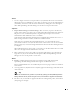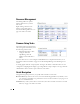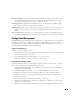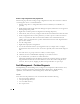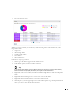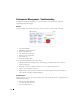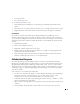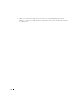Quick Reference Guide
14
Performance Management - Troubleshooting
In addition to troubleshooting faults, you can also monitor device performance with Dell
OpenManage Network Manager.
Monitors
Monitors display some critical performance metrics for devices on the network, including:
• Network availability
• Bandwidth capacity utilization
• Buffer usage and errors
• CPU and memory utilization
• Interface errors and discards
• Network latency
• Node and interface status
To get started using monitors, follow these steps:
1
Click the Performance Management > Summary page, and find the Resource Monitors
portlet on that page.
2
Hover the cursor over a Monitor of interest to see a tooltip of details about it.
3
Click to select a Monitor of interest.
4
Right-click the selected monitor in the Resource Monitors portlet, and then click
Open
to
edit its details, including enabling/disabling it.
Dashboard Views
With permissions, you can view the performance data collected by the monitors, in graphical and
tabular form including:
• Excessive interface utilization
• Unexpectedly high CPU load
• Loss of available memory