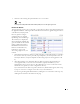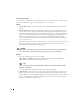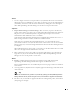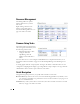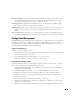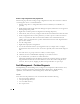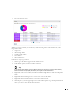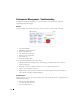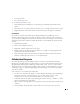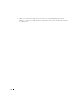Quick Reference Guide
9
Actions
7
You can configure Actions to run as part of discovery. By default, the actions screen includes
the
Resync
action. Use
Add Action
to select others to enter here. You can also edit parameters
(if available), delete and re-order the actions listed here by clicking the icons to the right of
them. Dell OpenManage Network Manager executes them in top-to-bottom order.
Inspection
8
Inspect Network using your current settings
—This screen lets you preview the discovery
profile’s actions and access to devices. If you clicked
Next
rather than
Inspect
at the bottom of
the previous screen, click
Start Inspection
to begin the inspection process for selected
authentications that validates the device’s credentials.
Notice that the
Auth Test Status
fields below listed authentications indicates the success or
failure of Ping, Hostname resolution, and the listed Authentications.
If the device does not match all required authentications, you can click the
Fix it
icon
(wrench and screwdriver crossed) to edit them for the selected device. You can also click
Te s t
Device
,
Create New,
or
Choose Existing
authentications while in the editor clicking the
Fix it
icon displays.
When authentications are unsuccessful, you can remove or edit them in this editor too. Click
the icons to the right of listed authentications to do this.
9
Save—
Click
Save
to preserve the profile. You can then right-click it to select
Execute
and
begin discovery
.
If you select
Execute
from the profile editor, Dell OpenManage Network
Manager does not save the profile to execute later.
Results
10
Execute
—Clicking
Execute
begins discovery, and the message traffic between Dell
OpenManage Network Manager and the device appears on the
Results
screen.
This is a standard
Audit
screen. See Audit Trail / Jobs Screen on page 91 of the
User Guide
for
more about it.
11
A message (
Discovery Profile Execute is complete
) appears in the
Messages
at the bottom left
of the status bar.
Tip
You can also schedule discovery profiles to run periodically, updating your Dell OpenManage Network
Manager database with any network changes. For more, see Schedules on page 95 of the User Guide.
12
The devices in your network now appear in the Resource Management portlet, and elsewhere
(in Topology, for example).