Owner's Manual
884 Deploying
OS Images Details
The two details panels display details for selected images. The first displays the files that comprise
an individual, deployable image (their count, size and total size). The second panel displays models
supported by the selected image.
OS Editor
The OS Editor opens when you click
New
or
Open.
Here
,
you can edit the selected or new
Image
Name
,
File
Name
(if necessary, use the plus [+] button to select this file),
Version
,
Description
,
and the
Vendor
,
Image Type
and
Supported Model
s to which the software/correction applies.
Figure 37-2. OS Editor
The vendors displayed in the
Vendor
pick list are only those whose installed device driver supports
this feature. You can select listed
Supported Models
(or check
All Models
to select them all), and
the
Image Type
pick list automatically offers the supported types of files available for the selection.
Once you complete an archive description and save it, you have effectively assigned the image file
to the selected vendor / image type / model combination(s) selected.
NOTE:
The OS image can be anywhere it can be seen by the application client. If you want it on the sftp server,
that directory needs to be mounted on the client machine so the OS images Manager can navigate to it.
Readme Tab
The Readme tab displays any
readme
file associated with the operating system or firmware.