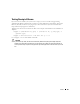Owner's Manual
820 Events, Rules and Actions
• Device Access
•Frequency
• State Flutter
If you are editing an existing rule, clicking
Open
selects the correct type automatically. On these
panels, the
Audit
tab displays a history of the rule’s use. See
Audit on page 228
for more
information. A suppressed event does not trigger duplicate lines in the Alarm manager, but does
appear in Event History. A rejected event does not appear even in Event History.
The upper portion of the next screen is like Automation Event Processing Rule Editor’s. It has a
basic description of the rule, and a filter. Choosing the event with which to correlate is the filter’s
function (see
Event Filter Criteria on page 818
). The bottom,
Options
panel varies, depending on
the type of rule you select.
Reject Event
This screen lets you configure how to reject correlated events, discarding them. No
Options
panel
appears since the filtered events are to be rejected.
Event Filter Criteria on page 818
describes how
to select the event(s) to reject.
Set Severity
This screen lets you set the severity of the correlated event in the
Options
panel which provides a
pick list for selecting the severity of the event propagated when the event you correlate appears.
Event Filter Criteria on page 818
describes how you can select the correlated event(s) where you
set the severity in the event(s) propagated. Alarms appear in connection with related entities—
propagate—based on propagation policies.
Suppress Alarm
Use this as you would the Automation Event Processing Rule Editor screen. No
Options
panel
appears since the filtering on this rule only describes the events to be suppressed. Suppressed
events / alarms do not appear in the Alarm display, but, unlike rejected events, the Event History
screen can display a record of them. Use
Event Filter Criteria on page 818
to filter for the event(s)
/ alarm(s) to suppress.
Device Access
This
Event Correlation
creates a specific device access event for user login, logout, login failure or
configuration change.