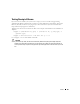Owner's Manual
816 Events, Rules and Actions
-
Enable
—Enables the selected rule(s).
-
Copy
—This copies the selected rule and opens the editor. You must rename it to begin with
something other than “CopyOf [Original Name]” (its default name) before you can save the
rule.
NOTE:
If you want to change the behavior of a system rule, copy it, then disable it. Then configure the copy do
the desired behavior.
-
Disable
—Disables the selected rule(s).
-
Delete
—Deletes the selected action. Select the action to remove and click
Delete
. The
application prompts you for confirmation.
-
Print
—Print the listed correlations to an Acrobat file. (You must have Acrobat reader installed for
this to work correctly.) Change the filter and click
Go
to change this printed report’s
appearance.
-
Export
/Import
—Export or import the rule as/from XML.
NOTE:
If you export a disabled rule, it is enabled on import, by default.
-
Help
—Open the context-sensitive help for this screen.
Event Processing Rule Details
The lowest portion of this layout contains detail panels that display
Event Processing Rule Actions
for the selected rule. These describe the actions connected to a rule. When rules are not part of the
System
, you can right click an action and edit it in Action Editor.
The
Event Filter Summary
displays the filter information for the selected rule in a tree format.
Finally, the
Reference Tree
for the selected rule displays any related actions and event processing
rules in a tree.
Automation Event Processing Rule Editor
This editor lets you create new or modify existing event processing automation rules. Among other
things, these correlate events with actions that they trigger.