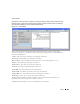Owner's Manual
Alarms 805
See also Alarm Table Columns on page 807 for a description of the columns visible in this display
of alarms. The
Action
or right-click menu displays the following items (some installations conceal
some of these):
-
Open -> Entity—
This opens an editor where you can configure the device from which this
alarm came. See Editing Resources on page 217.
-
Open -> Alarm—
Opens a screen describing all the details of the selected alarm. See Alarm
Details on page 809.
-
Open -> Event Definition—
This opens an editor where you can configure the device from
which this alarm came. See Event Definitions on page 825.
-
Open -> Equipment
—This opens an editor where you can configure the device from which this
alarm came (an
Entity
, if different, is a subcomponent of the equipment). See Editing
Resources on page 217.
-
Open -> Processing Rules
—This opens an editor where you can configure the rules from which
this alarm came. See Event Processing Rules on page 815.
-
Acknowledge Alarm
—Acknowledges the selected Alarm(s). The current date and time appear in
the Ack Time field, and the name of the currently logged-on user appears in the Ack By field.
-
Unacknowledge Alarm
—Unacknowledges previously acknowledged alarm(s), and clears the
entries in the Ack By and Ack Time fields.
-
Assign User—
Assign this alarm to one of the users displayed in the sub-menu by selecting that
user.
-
Map
—Open a topology view displaying the equipment selected alarm(s) came from. See
Chapter 21, Topology Views.
-
Email Alarm
—E-mail the alarm.
Figure 33-3. E-mail the Alarm
Enter an e-mail address to which you want to mail the alarm’s content, and click
Add
in the
subsequent screen when you select this option. You can also type a subject, header and footer