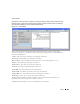Owner's Manual
Alarms 803
• Move Columns—Click the column header of the column you want to move and drag it to its
new location.
• Resize Columns—Click the column header of the column you want to resize and drag to
resize the column. The column margin is located between the column headers. Typically, best
practice is to click the column margin to the right of the column you want to resize.
Alarms displayed here refresh every 30 seconds, unless you modify or override the default interval as
specified in
redcell.properties
.
Unrecognized Events
Installed device drivers classify events in the Event Definitions (see Event Definitions on page
825). The default behavior is contained in that classification. You can look in the Event Definitions
to find a specific event, and open it to see what alarm (or other) behavior occurs when that event
arrives.
The global default occurs when the event does not match any installed by the drivers. Such events
are name-resolved, as far as is possible, and appear as
Indeterminate
alarms.
Alarm Severity and Count
This panel displays the count of Alarms by severity, and totals them on the right.
This can either display
All Alarms
or
Open Alarms
. Change between these counts by clicking the
Layout
button. Select
Change Filter
and choose the
All Alarms
or
Open Alarms
items. The alarm
counts that appear in each panel may exceed the rows of alarms in the Alarm Manager since one
row can concatenate several alarms.
Alarms displayed are color-coded based on their severity, and appear until cleared. A total of
uncleared alarms, listed both by category and in sum, appears at the top of the Alarm screen. The
Alarm Severity & Count
table at the top of the Alarm screen contains totals for the filtered view
(all and unacknowledged), not grand totals from a database count.
See Chapter 34, Events, Rules and Actions for information about defining events for display in the
Alarm screen. Because the Alarm window is asynchronously threaded, the behavior of the progress
bar may be inconsistent. It may start and stop one or more times during a transitional start (for
example: changing filters).
CAUTION:
Unless you create a filter and save it as described in Chapter 28, Filters, filters you make here are not
preserved.
The application ships with a set of default event/alarm severity definitions each with its own
default color and sound. You can change the colors and sounds in the menu item
Settings ->
Configuration -> Control Settings
, in the
Alarm Severities
tab. See the
Administration Section
for
more information.