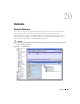Owner's Manual
658 Contacts
When you select a contact, the
Details
panels at the bottom of this screen display specifics about
the contact. See Creating or Modifying a Contact on page 659 for details of what can appear here.
You can edit information in individual panels by clicking
Edit.
Click
Apply
after editing to save this
information to the database.
To work with listed contacts or create new ones in this inventory, right click a listed item. The
following context menu items appear:
-
New
—Creates a new contact. See Creating or Modifying a Contact on page 659 for more
information.
-
Open
—Opens the selected contact for modification. See Creating or Modifying a Contact on
page 659 for more information.
-
Delete
—Deletes the selected contact. The application prompts you for confirmation before
removing the contact from the system.
-
Print
—Create an Acrobat report of the items displayed in the inventory (change the filter and
click
Go
to change this display). You must have the free Acrobat reader installed for this to
function. See
www.adobe.com
to download and install this application.
-
Map
—Displays the contact in the Topology Viewer. See Creating or Modifying Topology Views
on page 662 for more information.
-
Import / Export
—This appears in the
Action
button menu, and imports / exports information
about all contacts as a text file. Exported files can serve as backups or as seed files, and can be
imported by clients running on other servers.
NOTE:
This report limits the number of columns to those that can fit on a single page width.
-
Help
—Opens the help for this screen.