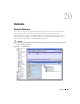Owner's Manual
654 Vendors
Click column titles to sort on that column (repeated clicking toggles ascending/descending sort).
Right click a listed item to view the context menu providing controls for the Vendors screen. It has
the following menu items:
-
New
—Creates a new vendor. See Creating Vendors on page 654 for more information.
-
Open
—Edit an existing Vendor. See Creating Vendors on page 654 for more information.
-
Delete
—Deletes the selected vendor. The application prompts you for confirmation before
removing the vendor from the system.
NOTE:
When you delete a vendor through the Vendors screen it does not delete the relevant contacts. You must
delete them through the Contacts screen.
-
Print
—Create an Acrobat report of the items displayed in the inventory (change the filter and
click
Go
to change this display). You must have the free Acrobat reader installed for this to
function. See
www.adobe.com
to download and install this application.
-
Map
—Displays the instances of managed objects from this vendor in a Topology Viewer. See
Creating or Modifying Topology Views on page 662 for more information.
-
Import / Export
—This appears in the
Action
button menu and imports / exports information
about all vendors as a text file. Exported files can serve as backups or as seed files, and can be
imported by clients running on other servers.
-
Event Management -> Alarms
—Alarms on this vendor’s equipment displayed in an alarm
manager.
-
Help
—Open the help for this screen.
Creating Vendors
Creating or modifying a vendor displays the
Vendor Editor, which contains the following panels
:
• General Panel
•Contacts Panel
Make changes as needed, then click
Save
to save the data or
Cancel
to close the editor without
saving any changes.
General Panel
- This panel displays general information about the vendor.