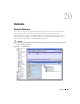Owner's Manual
652 Locations
-
Parent Location
—The “parent” of this location (the location to which this location is
subordinate). Click the Command button (...) to open a Browser through which you can
select a Parent Location. Click the Eraser icon to clear the Parent Location field.
CAUTION:
15 is the maximum number of levels supported.
-
Location Type
—Type of location, as selected from the drop-down menu. Available types are:
Customer, Provider, State, Area Hub, Regional Hub, National Hub, and Other.
-
Icon
—Select an icon from the drop-down list to associate it with the location.
-
Postal Address
—The address of location.
-
Location Image
—Select an image for the location. Once you select a file, it appears on the pick
list, and is available from whatever client you chose (its location is on the application server).
Typically these load from
\owareapps\redcell\backgrounds
. Any
.jpg, .gif
, or
.png
file can be an image. Once you load a file, it is available to all clients.
Click the
Save
icon to save the Location.
Change Tracking
This field is blank unless you have set it up in Change Tracking on page 180 (selecting a Vendor in
Inventory Config on page 174. If you have done so, a log of changes to the selected inventory type
and attributes appear in this screen.
Custom Fields
This panel is empty unless you have configured
Custom Fields
previously. See
Inventory Config on
page 174
for instructions about how to configure custom fields, and Custom Fields on page 178 for
examples.-