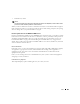Owner's Manual
650 Locations
The following are the
Action
menu and right-click menu controls on the Locations screen (not all
appear, necessarily):
-
New
—Opens the Location Editor, through which you can define a new location. See Location
Editor on page 651 for more information. If you have selected an existing location when you
click this, the application prompts you to elect whether the new location is a sub-location
from the selected one.
-
Open
—Opens a Location Editor for the selected location. You must select a location before this
option appears in the context (right-click) menu. See Location Editor on page 651 for more
information.
-
Delete
—Deletes the selected location. Select the location to remove and click Delete. The
application prompts you for confirmation.
When deleting a parent location, the application prompts you before deleting its associated
child locations.
-
Print
—Create an Acrobat report of the items displayed in the inventory (change the filter and
click
Go
to change this display). You must have the free Acrobat reader installed for this to
function. See
www.adobe.com
to download and install this application.
-
Map
—Opens the Topology Viewer, displaying the selected location. If you select more than one
location clicking
Map
opens a new map with the world map as the default background. If you
select only one location, then that location appears using the background
Location image
specified. See Creating or Modifying Topology Views on page 662 for more information.
-
Import / Export
—This imports / exports a comma-separated value (CSV) file with information
about all locations as a text file (
Location_entities.csv
by default). Exported files can
serve as backups or as seed files, and can be imported by clients running on other servers.
These files include a comma-separated heading row of value labels followed by a row of values
for each location.
-
Event Management
—Lets you view alarms selected by location.
-
Help
—Opens the help for this screen.