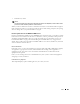Owner's Manual
Links 647
-
Name
—Enter a unique name for the new link.
-
Link Type
—For existing, discovered links, displays the type of link. For new links, lets you select
the type from a pick list.
-
End Point 1
—Click the search magnifying glass, or command button to display a list of
Equipment. Select the appropriate device and click
OK
. See Chapter 13, Resources for more
information about managing Equipment.
-
End Point 2
—Click the search magnifying glass, or command button to display a list of
Equipment. Select the appropriate device and click
OK
. See Chapter 13, Resources for more
information about managing Equipment.
-
Sub Links
—Sublinks appear in this lowest panel. Click
Add
to add one, or
Delete
to remove a
selected sublink. A link selection screen appears when you do this.
NOTE:
The application’s title bar also displays information about the link.
The
Custom Attributes
tab lets you configure previously configured attributes. See Custom Fields
on page 178.
The
Change Tracking
screen displays changes to attributes you have already configured for
tracking. See Change Tracking on page 180.
The
Audit
tab displays a history of the action related to this link. See
Audit on page 228
for more
information.