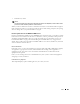Owner's Manual
642 Links
-
Map
—Opens the Topology Viewer, displaying the selected link. See Creating or Modifying
Topology Views on page 662 for more information.
-
Extended Map
—Displays the actual endpoints of a link as applicable. For example, if a link
exists between a port on device A and a port on device B, the regular
Map
command displays
only device A and B nodes and a link between them. This command displays the two ports
and the link between them along with the associated parent entities.
-
Help
—Opens the online help screen for this manager.
Filtering the List of Links
The Link Manager displays a tree listing all defined links. You can filter the listing by any
combination of three fields (located at the top of the Link Manager):
-
Name
—Enter characters, or wildcards to restrict the display.
-
Ty p e
—Select a link type from the drop-down menu to restrict the display.
Check the
One Sided
check box to make this filter one sided (links have only one connection).
Click
OK
to continue.
CAUTION:
Unless you create a filter and save it as described in Chapter 28, Filters, any filters you create here are
not preserved.
Discovering Links
When you click
Discover Links
in the Link Manager screen, the link discovery wizard appears.
Figure 17-2. Link Discovery Wizard—Select Equipment
This wizard walks you through the following steps:
• Device Selection
• Link Discovery Options