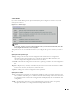Owner's Manual
628 Ports
The
In Use
column indicates whether a link is tied to the port.
NOTE:
If functional permissions do not allow Port editing, then the Save button for Ports is disabled. This
solution applies to port components only when they are opened from Resource Manager, Topology or the
Port Manager.
The details for selected ports appear at the bottom of the screen. See Detail Panels on page 628.
CAUTION:
Unless you create a filter and save it as described in Chapter 28, Filters, any filters you create
here are not preserved.
Use the
Action
menu or right-click to
Open
a selected port, and the Resource Editor for that port
appears. The following options are also available in this menu:
-
Print
—Prints the current view to an Acrobat® file. Use the filters at the top of this screen to
determine which ports appear in this report.
NOTE:
You must have Acrobat reader installed for this to function correctly.
-
Open
—Edits the port. See Chapter 5,
Resources
, and the sections (particularly the device driver
screens) that follow for details about what appears in the editor.
-
Delete
—Removes the port(s) selected from those listed.
-
Map
—Display a topology view that includes the selected port(s). When mapping port objects
from this menu item, the associated parent objects for the Port also appear—for example, a
card and the top-level equipment.
-
Resync
—Resyncs the port(s) selected.
-
Alarms
—Display the alarms for the selected port(s).
-
Help
—Open online help for this screen.
Detail Panels
The following detail panels appear when you select a port listed at the top of the screen.
Model
This panel discloses the following attributes:
-
Name
—The name of the port.
-
Model
—The name of the port.
-
MAC Address
—The port’s Media Access Control (MAC) address.