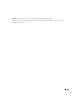Owner's Manual
394
The table in the lower portion of this screen contains the settings for managing router and port
settings. Port
Ty p e
can be any of the following:
Static—Attaches the port to the Multicast router or switch as a static port.
Forbidden —Forbidden.
If the port is not attached to a Multicast router or switch, this is handled by the
Associated
with VLAN
check box in the application.
Do the following in the
Multicast Forward Editor
panel to attach a Port or LAG to a Multicast
Router or Switch:
1
If you are not editing an existing VLAN, define the VLAN ID (for existing VLANs, it is read-
only).
2
Select a port or LAG in the
All Forwarded Ports
table in the lowest panel, and assign it a
Ty p e
and check
Attach to this VLAN
if you want that enabled.
3
Click
Apply Attachment.
(This button applies changes to
All Forwarded Ports
rather than to
the list in the top panel.)
The port or LAG is then attached to the Multicast router or switch.
Click
Apply
to accept the edits you have configured and add it to the list.
Cancel
abandons your
edits. Click
Configure
to send any altered configuration to the device. Click
Refresh
to renew the
device information on this screen.
Additional Dell Screens
The screens described in the following sections appear on certain Dell equipment like the 6000 and
8000 series switches.
• File Management -> Active Images
• File Management -> File System
• Management Interface
• VLAN -> Protocol Group