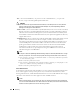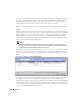Owner's Manual
200 Discovery
You can also use the up/down/top/bottom arrows to reorder selected rows, reordering what activities
discovery executes. Regardless of the row order, however, device-based tasks run first, and group-
based tasks (like link discovery) run last, since groups depend on their member information.
Clicking
Reorder
moves the activities with
Select
checked to the top of the list.
After you have configured this tab, you can click the Inspect button or click the Discover button.
Inspect
Clicking the
Inspect
button lets you validate the selected authentication credentials, displaying the
devices’ responses to the credentials you have set up in the Resource Discovery screen. Columns in
the listed devices let you select which devices to
Discover
(by checking that checkbox), the
IP
Address, Hostname, Vendor, Status,
whether the device was
Pinged
(and responded), whether
OpenManage Network Manager management is
Licensed
for the device, the
Valid Auths
, and the
status of selected authentications (
Auth Status
)
.
NOTE:
Inspection simplifies some manual steps that you can still do yourself. You can manually telnet to a
device to verify that you have the correct authentication information. You can also examine the device’s
config file and verify that the SNMP community string is correct.
You can filter the results that appear listed in this screen by entering the text to search for in
Filter
Results
at its top. You can also
Select
or
Deselect Device(s)
, and
Change Authentication
with the
icons to the right of the filter. You can also use the
Discover
column’s checkbox to select items to
discover.
Figure 12-6. Discovery—Inspect/Authentications
The columns in this screen display the
IP Address, Hostname,
and
Vendor
of inspected devices. It
also displays
Status
(like New, or No Response), whether the device responded when
Pinged
,
whether it is
Licensed
to be managed by OpenManage Network Manager, the list of
Valid Auth(s)
(validated authentication credentials), and the
Auth Status
that lets you know whether a device is
ready to discover, or has missing or invalid auths. In this last case of missing or invalid credentials,
you can click the
Change Authentication
icon.