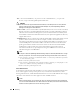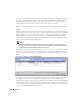Owner's Manual
194 Discovery
-
File
—A text list of IP addresses, one per line. Use the command button (...) to open a file
browser, or type in the fully qualified path and filename.
CAUTION:
This text file does not support wildcards like the asterisk (*). Also: Best practice is to use a plain text
editor to produce this file. Using formatted text (like Wordpad) can prevent OpenManage Network
Manager from seeing the list of IP addresses.
-
Multicast SLP—
(Service Location Protocol) SLP dynamically locates services in the network. By
default, some devices are SLP enabled which means they respond to SLP multicast packets
with their service information. Management systems use this information to identify, locate
and establish communication with them without any user inputs. This application’s discovery
supports SLP version 1.
-
SNMP Broadcast
—Every network comes with a broadcast address which can broadcast received
packets to all the hosts in the network. For example, consider a network 192.168.0.1 -
192.168.0.254 with subnet mast 255.255.255.0 and broadcast address 192.168.0.255. If you
send an SNMP packet to the broadcast address 192.168.0.255 from host 192.168.0.49, the
packet gets broadcast to all the hosts from 192.168.0.1 to 192.168.0.254. All the SNMP
enabled devices with respond to this request and send the response back to the host
192.168.0.49. This discovery option helps in locating new SNMP devices in the network
without knowing the actual IP Address.
NOTE:
For Inspect or Discover OpenManage Network Manager imposes a limit of 65,535 addresses in a single
discovery or inspection. You can alter some properties that configure these limits resource discovery.
# This property reflects the maximum number of discovery addresses possible
in one discovery pass
redcell.discovery.maxcount=65535
# This property determines the threshold when a warning is displayed to the
user if a number discovey addresses is exceeded
redcell.discovery.warningcount=100
Select Authentication
A panel appears at the bottom of the initial discovery screen with a list of available authentications.
A row of icons appears at the top of this panel to let you
Create New
authentications
, Select
Existing
authentications
,
or
Edit Selected
authentications. See New / Edit Authentication on page
196 for the more about the screen that appears for
New
and
Edit
selections.
NOTE:
When you Select Existing, you can still alter the Type, Port, timeout and retries for those credentials so
you can use a Telnet authentication for an SSH connection to the device, and so device interactions take
network connection speeds into account as discovery proceeds.