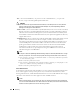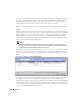Owner's Manual
Discovery 191
Notice that you can Select Discovery Options, Select Filtering Options (Not Available for
Inspection), and Select Discovery Activities (Listed in Execution Order). The Activities
default to one list, but you can add any Activity available in OpenManage Network Manager
with the Select Activity command button (…) and search.
For the sake of this exercise, we will accept all defaults here.
10
Returning to the Discovery tab, click the Inspect button at the bottom of the screen. This
previews discovery so you can confirm whether the target devices are online and the
authentications you have configured are correct.
Notice that you can revise the authentications (including timeout and retry) with the
hammer/wrench icon.
11
When you revise an authentication, you can also select the device and click
Te st
to re-test it
with the revision. Click
Apply
to accept your changes.
12
Once the
Auth Status
column of this screen displays the green check mark and
Ready to
Discovery
message, click the
Discover
button.
13
A standard OpenManage Network Manager
Audit
screen appears (see Chapter 24, Audit
Trails), and the resources discovered appear in the
Resources
manager, and the OpenManage
Network Manager database.