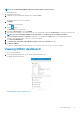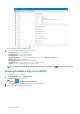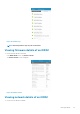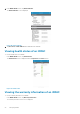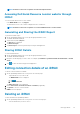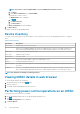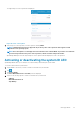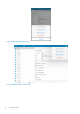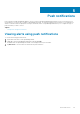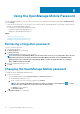Users Guide
Using the OpenManage Mobile Password
To ensure OpenManage Mobile is secure, you can set a password. You can enable password authentication using the Enable Password
option in Settings.
• If a password is set and you do not use the device for more than 15 minutes, OpenManage Mobile is automatically locked, and then the
login page of OpenManage Mobile is displayed.
• You can manage your OpenManage Mobile password by:
• Changing the OpenManage Mobile password
• Disabling the OpenManage Mobile password
Topics:
• Retrieving a forgotten password
• Changing the OpenManage Mobile password
• Disabling the OpenManage Mobile password
Retrieving a forgotten password
To retrieve a forgotten password:
1. Start OpenManage Mobile.
The Enter Password screen is displayed.
2. Tap Forgot Password.
The Forgot Password screen displays the password hint.
NOTE:
If you forget your OpenManage Mobile password and cannot retrieve it, it is recommended to delete all of the
application data and create a new password. All the added OpenManage Essentials consoles and iDRACs will be
deleted and you need to add them again to OpenManage Mobile. To delete the application data, go to Settings >
Apps > OMM, and then tap Clear data.
3. Enter your OpenManage Mobile password.
4. Tap Login.
Changing the OpenManage Mobile password
To change the current OpenManage Mobile password:
1. Perform one of the steps:
• Start OpenManage Mobile, and tap Change Password in the Enter Password screen.
• On the OpenManage Mobile home screen:
a. Tap the overflow menu. In the menu that is displayed, tap Settings.
NOTE: The overflow symbol differs from device to device. For example, it can be displayed as
, or at the
lower-left or lower-right corner of the screen next to the Home button.
The Settings screen is displayed.
b. Tap Change Password.
2. The Change Password screen is displayed.
6
30 Using the OpenManage Mobile Password