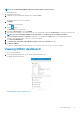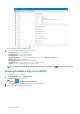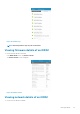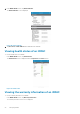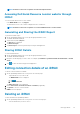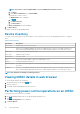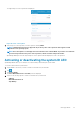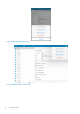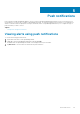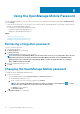Users Guide
NOTE: If you want to remove multiple iDRACs, select each iDRAC that you want to remove.
a. Tap Delete.
b. In the Delete Confirmation box, tap Delete iDRAC.
• Tap the iDRAC you want to remove.
The iDRAC Details screen is displayed.
a. Tap
.
b. Tap Edit Connection.
c. Tap Delete Device.
The Delete Confirmation message is displayed.
2. Tap Delete Device.
The iDRAC is deleted from OpenManage Mobile.
Device inventory
You can view the following device inventory information of a server (iDRAC connection) or an OpenManage Essentials — managed
device.
Table 1. Device inventory
Information Description
Power Status Displays the power status of the device
If this server was added individually, this value is the IP address used to connect to the iDRAC. If this device is
discovered through OpenManage Essentials, there could be multiple IP addresses associated with the device
Service Tag The service tag associated with the device
Device Type Displays the type of device
Device Model The device model
CPUs The processor model, number of processors, and number of cores
Memory Total system memory in the server
Operating System The name of the operating system. This may require OpenManage Server Administrator (OMSA) to be installed on
the system
IP Address If this server was added individually, this value is the IP address used to connect to the iDRAC. If this device is
discovered through OpenManage Essentials, there could be multiple IP addresses associated with the device
NOTE: Not all details are available for all managed devices.
Viewing iDRAC details in web browser
To view the iDRAC details in the web browser
1. On the iDRAC details screen, tap the
symbol.
2. Tap View in browser.
3. The iDRAC details will be displayed in the device browser.
Performing power control operations on an iDRAC
To perform power control operations on an iDRAC:
1. On the OpenManage Mobile home screen, tap the appropriate iDRAC server.
2. Tap .
The iDRAC Configuration screen is displayed.
3. Tap Power Options.
26
Managing iDRAC