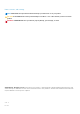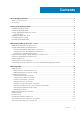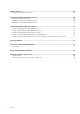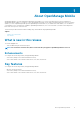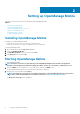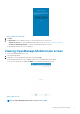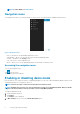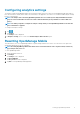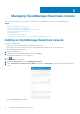Users Guide
Managing OpenManage Essentials console
This section provides information you require to add, edit, or delete an OpenManage Essentials console in OpenManage Mobile.
Topics:
• Adding an OpenManage Essentials console
• Viewing OpenManage Essentials dashboard
• Editing connection details of an OpenManage Essentials console
• Deleting an OpenManage Essentials console
• Deleting multiple hosts
• Performing power control operations
• Performing power control operations on a server managed by OpenManage Essentials
Adding an OpenManage Essentials console
Prerequisites to add an OME:
• Ensure that you have installed the latest OpenManage Essentials version.
• Ensure that you have VPN or internal Wi-Fi access to the OpenManage Essentials network on the mobile device.
To add an OpenManage Essentials console:
1. Start OpenManage Mobile.
2. If applicable, type the OpenManage Mobile password and tap Login.
The OpenManage Mobile home screen is displayed.
3.
Tap
.
The Add OME screen is displayed.
4. By default the Device Type is selected as OpenManage Essentials.
5. Type the IP/hostname, Username, Password, Domain (if applicable), and Description (optional) of the OpenManage Essentials
console.
Figure 4. Adding OME (phone view)
3
10 Managing OpenManage Essentials console