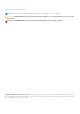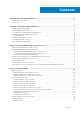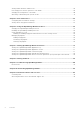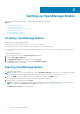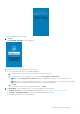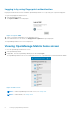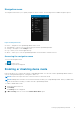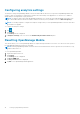Users Guide
Figure 1. Diagnostics and Usage
3. Tap Agree.
The PASSWORD SETTINGS screen is displayed.
Figure 2. Password settings
4. Complete one of the following based on your preference:
● To set the authentication type for OpenManage Mobile:
a. For password authentication, type a password and reconfirm the password.
b. If you also want to use your fingerprint to log in, select Use fingerprint to authenticate.
NOTE: The Use fingerprint to authenticate option is displayed only on devices with a fingerprint sensor.
NOTE: When you start OpenManage Mobile for the first-time, it is mandatory to enter the password. Fingerprint
authentication is available only from the next time you start OpenMange Mobile.
c. Tap Login.
To skip setting the authentication for OpenManage Mobile, tap Skip.
5. The Demo Mode screen is displayed.Tap one of the following based on your preference:
● Try Demo mode now: To open OpenManage Mobile in demo mode, see Enabling or Disabling Demo Mode.
● Continue to OpenManage Mobile: To open the OpenManage Mobile home screen.
The OpenManage Mobile home screen is displayed.
Setting up OpenManage Mobile
7