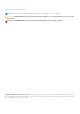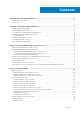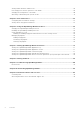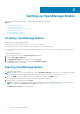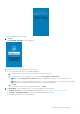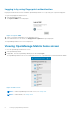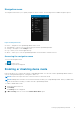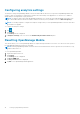Users Guide
Setting up OpenManage Mobile
This chapter provides information about installing and starting OpenManage Mobile.
Topics:
• Installing OpenManage Mobile
• Starting OpenManage Mobile
• Viewing OpenManage Mobile home screen
• Enabling or disabling demo mode
• Configuring analytics settings
• Resetting OpenManage Mobile
Installing OpenManage Mobile
Prerequisites to install OpenManage Mobile:
● Ensure that you have Android version 4.4 or later on your mobile device.
● Ensure that you have access to Google Play Store Application on your Android device.
● To receive alert notifications in OpenManage Mobile on Android version 4.4, you must have a Google account registered on
your device.
To install OpenManage Mobile:
1. On your mobile device, open the Google Play Store application.
2. Search for OpenManage Mobile.
3. Tap OpenManage Mobile in the search result, and tap Install.
4. Tap Accept to accept the permissions required by OpenManage Mobile.
OpenManage Mobile 1.5 is installed.
Starting OpenManage Mobile
To start OpenManage Mobile:
NOTE:
An Internet connection is required when you start OpenManage Mobile for the first time. The application attempts
to install a Google Cloud Messaging (GCM) token and it can take up to one minute to complete the process.
1. Search for OMM in the list of applications on your mobile device, and then tap OMM to start.
The OpenManage Mobile End User License and Evaluation Agreement is displayed.
2. Read the terms in the agreement, and tap Agree .
NOTE:
The Diagnostics and Usage screen is displayed only when you open OpenManage Mobile for the first time. If you
want to enable sharing Diagnostics and usage at a later time, see Resetting OpenManage Mobile .
The Diagnostics and Usage screen is displayed.
2
6 Setting up OpenManage Mobile