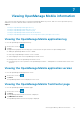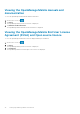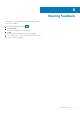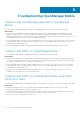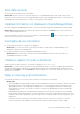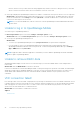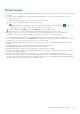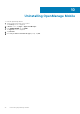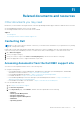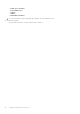Users Guide
Carriers, internet service providers, and networking equipment may end the connection to Google servers if your mobile
device is inactive. Notifications cannot be received until the connection is restored.
● A message is displayed in OpenManage Essentials if it is unable to communicate with a specific device as it is not registered.
Workaround: If OpenManage Mobile is backed up and restored on to your mobile device, the GCM registration token may
need to be refreshed. Go to the Settings screen and tap Refresh to reinstall the GCM token. You must have an internet
connection for this request to be successful.
NOTE: If you refresh the GCM token, edit the connections of all the OpenManage Essentials added and resubscribe to
the alert filters.
Unable to log in to OpenManage Mobile
You cannot log in to OpenManage Mobile if:
● Don’t keep Activities option is selected in Settings > Developer options screen.
Workaround: Make sure that Don’t keep Activities option is not selected in Settings > Developer options screen.
● You forget your OpenManage Mobile password.
Workarounds:
○ To retrieve your OpenManage Mobile password, tap Forgot Password. Your password hint is displayed.
○ If you are unable to retrieve your OpenManage Mobile password using the password hint displayed, delete the
OpenManage Mobile data, and then create a new password. To delete the OpenManage Mobile data, go to Settings >
Apps > OMM, and then tap Clear data.
NOTE:
If application data is deleted or application is reinstalled, you need to add the OpenManage Essentials and iDRAC
instances again to OpenManage Mobile.
Unable to retrieve iDRAC data
OpenManage Mobile displays a connection not successful message if you refresh an iDRAC details screen multiple times to
retrieve data.
Workaround: Refresh iDRAC Details screen after one minute.
If incorrect credentials are entered while adding an iDRAC or while performing power operations on an iDRAC, the iDRAC might
disable all incoming requests and appear disabled for some time. For more information about this behavior, see iDRAC User’s
Guide. iDRAC will be enabled after some time. Wait till the iDRAC is enabled, and then retry the operation with correct
credentials.
VNC connection failed!
Error message “VNC connection failed!” is displayed when you attempt to launch RDP session for an iDRAC if VNC RDP session
is already running or if another active bVNC session is running on a different mobile device for the same iDRAC because iDRAC
VNC only supports one connection at a time. You cannot connect to the same iDRAC using any instance of a VNC client,
whether from the same mobile device or a different device.
Workaround: Reset the iDRAC to establish the connection.
Topics:
• Known issues
42
Troubleshooting OpenManage Mobile