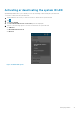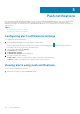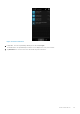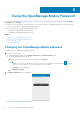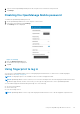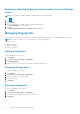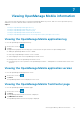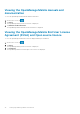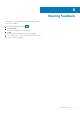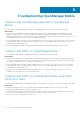Users Guide
Enabling or disabling fingerprint authentication from the Settings
screen
NOTE: You can enable or disable fingerprint authentication from the setting menu.
1. Tap .
2. Tap Settings.
3. Use the toggle button to enable or disable fingerprint authentication.
The Login to OMM screen is displayed.
4. Tap Yes.
The Fingerprint authentication is enabled message is displayed.
Managing fingerprints
You should enroll your fingerprint in your device to enable the fingerprint authentication for OpenManage Mobile version 1.5.
NOTE: You must set a pattern, PIN, or password to protect your fingerprints.
You can choose to:
● Add a fingerprint
● Rename a fingerprint
● Delete a fingerprint
Adding a fingerprint
To add a fingerprint on your device:
1. Tap Settings.
2. Tap Lock screen and security > Fingerprints.
3. Tap Add fingerprint.
4. Follow the on screen instructions to register the fingerprint and password.
Renaming a fingerprint
To rename a fingerprint on your device:
1. Tap Settings.
2. Tap Lock screen and security > Fingerprints.
3. Tap the fingerprint you want to rename.
4. Enter the new name.
5. Tap Rename.
Deleting a fingerprint
To delete a fingerprint from your device:
1. Tap Settings.
2. Tap Lock screen and security > Fingerprints.
3. Touch and hold the fingerprint that you want to delete.
4. Tap Remove.
36
Using the OpenManage Mobile Password