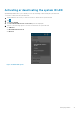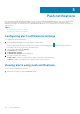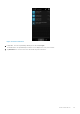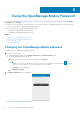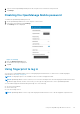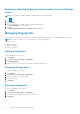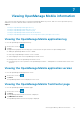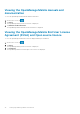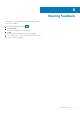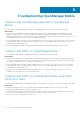Users Guide
3. Type the current OpenManage Mobile password, new password, reconfirm the new password.
4. Tap Change.
Disabling the OpenManage Mobile password
To disable the OpenManage Mobile password:
1. On the OpenManage Mobile home screen, tap the overflow menu.
2. In the menu that is displayed, tap Settings.
The Settings screen is displayed.
Figure 31. Settings
3. Clear the Enable Password option.
A confirmation message is displayed.
4. Tap Yes.
Using fingerprint to log in
You can log in to OpenManage Mobile version 1.5 using fingerprint authentication. For instructions to enable fingerprint
authentication, see Adding a fingerprint.
NOTE: The fingerprint option is not available on devices without a fingerprint reader.
NOTE: OpenManage Mobile version 1.5 allows you 5 consecutive attempts after which the fingerprint authentication will be
disabled for approximately 1 minute. If necessary, you can type the login password to access OpenManage Mobile.
You can enable fingerprint authenticated login through one of the following:
● On successful installation
● At first-time login
● From the Settings screen
NOTE: OpenManage Mobile version 1.5 provides fingerprint authentication access to all the fingerprint registered users.
Using the OpenManage Mobile Password 35