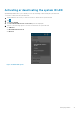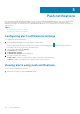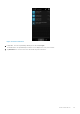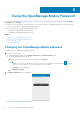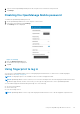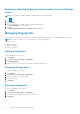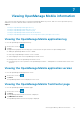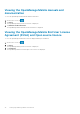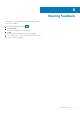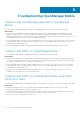Users Guide
Using the OpenManage Mobile Password
To ensure OpenManage Mobile is secure, you can set a password. You can enable password authentication using the Enable
Password option in Settings.
● If a password is set and you do not use the device for more than 15 minutes, OpenManage Mobile is automatically locked,
and then the login page of OpenManage Mobile is displayed.
● You can manage your OpenManage Mobile password by:
○ Changing the OpenManage Mobile password
○ Disabling the OpenManage Mobile password
Topics:
• Changing the OpenManage Mobile password
• Disabling the OpenManage Mobile password
• Using fingerprint to log in
• Managing fingerprints
Changing the OpenManage Mobile password
To change the current OpenManage Mobile password:
1. Perform one of the steps:
● Start OpenManage Mobile, and tap Change Password in the Enter Password screen.
● On the OpenManage Mobile home screen:
a. Tap the overflow menu. In the menu that is displayed, tap Settings.
NOTE:
The overflow symbol differs from device to device. For example, it can be displayed as
, or at the
lower-left or lower-right corner of the screen next to the Home button.
The Settings screen is displayed.
b. Tap Change Password.
2. The Change Password screen is displayed.
Figure 30. Change password (phone view)
6
34 Using the OpenManage Mobile Password