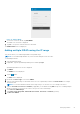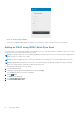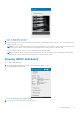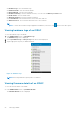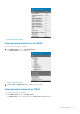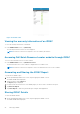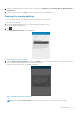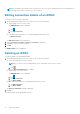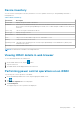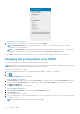Users Guide
Figure 25. Power control options
4. Select the power control operation you want to perform, and tap Submit.
NOTE:
Shutdown OS First option is supported only for those power control operations that support a normal
shutdown of the operating system.
NOTE: The Power Options screen displays the task credentials used to add the iDRAC. If you want to use a different
user name and password for the power control operations, edit the username and password fields.
OpenManage Mobile performs the requested power control operation and then displays the result of the operation.
Changing the configuration of an iDRAC
This feature is applicable only for 13G servers with the iDRAC Quick Sync Bezel.
NOTE:
Reading iDRAC information through Quick Sync is not password protected. Making configuration changes through
iDRAC Quick Sync requires iDRAC credentials with appropriate permission.
To change the configuration of an iDRAC:
1. On the OpenManage Mobile home screen, tap the appropriate iDRAC to change the configuration.
2.
Tap
.
The iDRAC Configuration screen is displayed.
Figure 26. iDRAC configuration
3. Tap IPv4 Settings to change the IPv4 settings, IPv6 Settings to change the IPv6 settings, Root Credentials to change
the root credentials, First Boot Device to change the boot settings, tap Power / Reboot to change the power options.
4. Tap iDRAC Configuration.
The iDRAC Configuration screen is displayed.
Figure 27. iDRAC configuration
5. Type Username and Password of the iDRAC in the Task Credentials section.
6. Tap Sync Now to sync.
7. Turn on the iDRAC Quick Sync Bezel.
8. Place your mobile device in contact with the iDRAC Quick Sync Bezel activation switch on your server and hold your mobile
for at least 3 seconds.
NOTE: Configuration changes may take up to a minute to apply.
30 Managing iDRAC