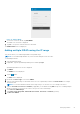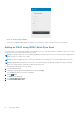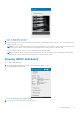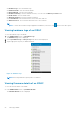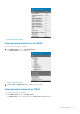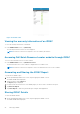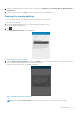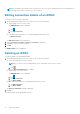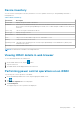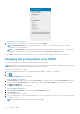Users Guide
NOTE: If the iDRAC does not support remote desktop or if there is no remote desktop password set, bVNC displays an
error message that it cannot connect to the remote desktop.
Editing connection details of an iDRAC
To edit the connection details of an iDRAC:
1. On the OpenManage Mobile home screen, perform one of the following steps:
● Tap the iDRAC server you want to edit.
The iDRAC Details screen is displayed.
a.
Tap
.
b. Tap Edit Connection.
● Press and hold the iDRAC server on the OpenManage Mobile home screen.
Tap Edit Connection.
The Edit Connection screen is displayed.
2. Edit the Hostname, Username, Password, and Domain (if applicable).
3. Tap Save to save the connection details.
4. Tap OK.
The iDRAC Details screen is displayed.
Deleting an iDRAC
To delete an iDRAC from OpenManage Mobile:
1. On the OpenManage Mobile home screen, perform one of the following steps:
● Select the iDRAC that you want to remove.
NOTE: If you want to remove multiple iDRACs, select each iDRAC that you want to remove.
a. Tap .
b. In the Delete Confirmation box, tap Yes.
● Tap the iDRAC you want to remove.
The iDRAC Details screen is displayed.
a. Tap
.
b. Tap Edit Connection.
c. Tap Delete iDRAC.
● Press and hold the iDRAC on the OpenManage Mobile home screen.
a. Tap Edit Connection.
b. Tap Delete iDRAC.
The Delete Confirmation message is displayed.
2. Tap Yes.
The iDRAC is deleted from OpenManage Mobile.
28
Managing iDRAC