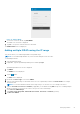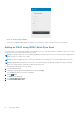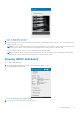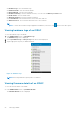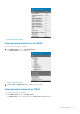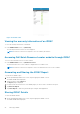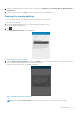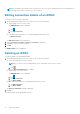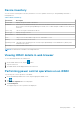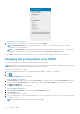Users Guide
2. Navigate to the details page you want to share. For example, tap Hardware Logs, Firmware Details, Network Details, or
Health Status.
3. Tap the menu key and then tap Share to share the details using an email application.
Viewing the remote desktop
To view the remote desktop, your mobile device must have bVNC Viewer installed.
To view the remote desktop:
1. On the OpenManage Mobile home screen, tap the appropriate iDRAC console.
The iDRAC dashboard is displayed.
2. Tap
.
The Launch Remote Desktop screen is displayed.
Figure 23. Launch remote desktop
3. Type the Remote Desktop Password, and then tap Launch. This is the VNC password that is set in iDRAC settings. For
more information on the VNC password, see iDRAC user’s guide.
bVNC Viewer starts and the remote desktop is displayed.
Figure 24. VNC configuration confirmation
NOTE: Check the Use Secure Tunnel check box when the encryption is set to 128-bit or more in iDRAC.
Managing iDRAC 27