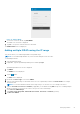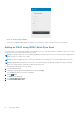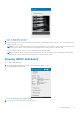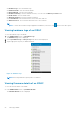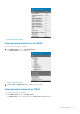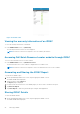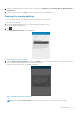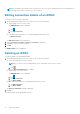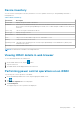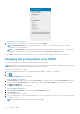Users Guide
Figure 15. Adding iDRAC
6. To save the connection details, tap Add iDRAC.
The iDRAC SSL certificate is displayed.
7. Tap Yes to accept the certificate and save the iDRAC.
The iDRAC Details screen is displayed.
Adding multiple iDRACs using the IP range
This feature allows you to add multiple iDRACs using iDRAC range.
NOTE: You can add multiple iDRACs only if the username and password is the same.
To add multiple iDRACs:
1. Start OpenManage Mobile.
2. If applicable, type the OpenManage Mobile password and tap Login
.
OpenManage Mobile home screen is displayed.
3. Tap iDRAC.
The iDRACs screen is displayed.
4.
Tap the
symbol.
The Add screen is displayed.
5. By default the Device Type is selected as iDRAC.
6. Type the start and end range of the iDRACs in the last octet separated by a dash in the IP/Hostname. For example
192.168.0.50-100
NOTE: You can also add all the iDRACs in the range using a * for the last octet. For example, 192.168.0.*.
7. Type the Username, Password, and Domain (if applicable) of the iDRAC and tap Add.The process of adding multiple
iDRACs is initiated. You can check the status of the process in the task manager.
8. Select Discover iDRAC Range.
9. Type Range Start, Range End, Subnet Mask, Username, Password, and Domain (optional).
10. Tap Discover iDRACs.
Managing iDRAC
21