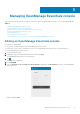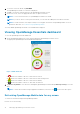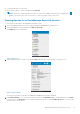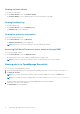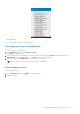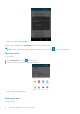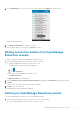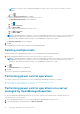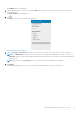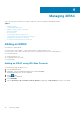Users Guide
1. On the Alert Details screen, select the alerts you want to delete and tap Delete to delete an alert.
Figure 13. Deleting alerts
2. In the Delete Confirmation box, tap Yes to confirm.
The alert is deleted, and you are returned to the Alerts list screen.
Editing connection details of an OpenManage
Essentials console
To edit the connection details of the OpenManage Essentials console:
1. On the OpenManage Mobile home screen, perform one of the steps:
● Tap the OpenManage Essentials console you want to edit.
The OpenManage Essentials dashboard is displayed.
a.
Tap
.
b. Tap Edit Connection.
● Press and hold the OpenManage Essentials console.
Tap Edit Conenction.
The Edit Connection screen is displayed.
2. Edit the Hostname or IP, Username, Password, Domain (if applicable), and Description (optional) as required.
3. Tap Next.
On the next screen, edit the alert filter subscription if needed.
4. Tap OK to save the connection.
The OpenManage Essentials dashboard is displayed.
Deleting an OpenManage Essentials console
To delete an OpenManage Essentials console from OpenManage Mobile:
1. On the OpenManage Mobile home screen, perform one of the following steps:
● Select the OpenManage Essentials console you want to remove.
Managing OpenManage Essentials console
17