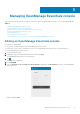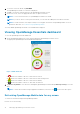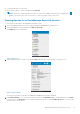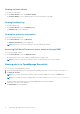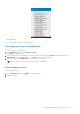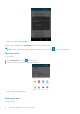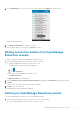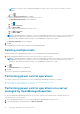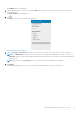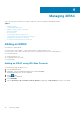Users Guide
● Touch and swipe down on any screen.
● On any screen, tap the overflow menu and then tap Refresh.
NOTE: The overflow symbol may differ from device to device. For example, in some devices it is displayed as a
symbol, or at the lower left corner of the screen., or at the lower right corner of the screen.
Viewing devices in an OpenManage Essential console
To view the devices by health of an OpenManage Essential console:
1. On the OpenManage Mobile home screen, tap the appropriate OpenManage Essentials console.
2. In the OpenManage Essentials dashboard, tap Devices by health.
The All Devices screen is displayed.
Figure 8. All devices
3. Tap the appropriate device category (for example, RAC), and then tap to select the device you want to view.
Figure 9. Device details
The inventory information of the devices managed by OpenManage Essentials is displayed.
4. Tap Software Details to view the software details of the device, tap Hardware Log to view the hardware log, tap Alerts
to view the alerts, tap Warranty to view warranty information of the device, and tap Online Resources to access the Dell
Quick Resource Locator website.
Managing OpenManage Essentials console
13