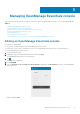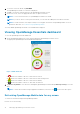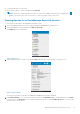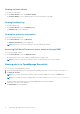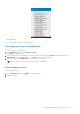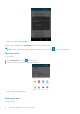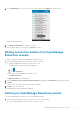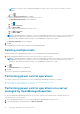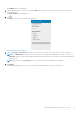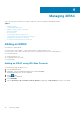Users Guide
6. To save the connection details, tap Add OME.
The OpenManage Essentials SSL certificate is displayed.
7. Tap Yes to accept the certificate and save the OpenManage Essentials console.
8. On the next screen, select the appropriate alert filter for push notifications .
NOTE: To set a custom alert filter, see OpenManage Essentials User’s Guide.
NOTE: If you do not want to receive push notifications, you can clear the enable push notifications check box.
NOTE: In certain situations, there may be a delay in receiving push notifications in OpenManage Mobile. For more
information about this, see Troubleshooting OpenManage Mobile.
The newly added OpenManage Essentials console dashboard is displayed.
Viewing OpenManage Essentials dashboard
To view the OpenManage Essentials dashboard:
1. On the OpenManage Mobile home screen, tap the appropriate OpenManage Essentials console.
The appropriate OpenManage Essentials dashboard is displayed.
Figure 7. OME dashboard
● indicates the number of devices or alerts that are critical.
● indicates the number of devices or alerts that are with warning status.
● indicates the number of devices or alerts that are healthy.
● indicates the number of devices or alerts that are unknown.
2. Tap Devices by health to view the devices managed by OpenManage Essentials and tap Alerts by severity to view the
alerts.
NOTE:
To share the information using an application available on your device, tap and select the share option.
Refreshing OpenManage Mobile data for any screen
To refresh the information displayed in OpenManage Mobile:
Perform one of the following:
12
Managing OpenManage Essentials console