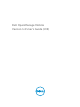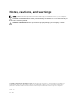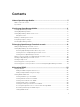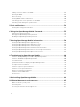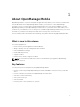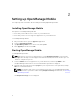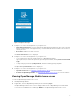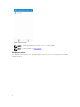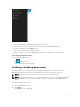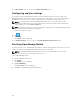Users Guide
Figure 3. Navigation menu
• Home — Navigates to the OpenManage Mobile home screen.
• Task Manager — Allows you to view the actions performed in OpenManage Mobile.
• Settings — Navigates to the Settings screen.
• Log — Allows you to view the application log.
• About — Allows you to view the OpenManage Mobile version and links to related resources.
Accessing the navigation menu
To access the navigation menu:
Tap from any screen.
The navigation options are displayed.
Enabling or disabling demo mode
Demo mode allows you to explore the features of OpenManage Mobile. You can work on basic
OpenManage Mobile features such as creating and deleting hosts, viewing alerts, and so on.
NOTE: Features the require a network connection will not work in demo mode.
NOTE: Enabling demo mode does not clear the information saved by you on OpenManage Mobile.
When you disable demo mode the information saved by you will be restored to OpenManage
Mobile.
To enable to disable demo mode:
1. Tap the Navigation menu icon.
2. Tap Settings .
The Settings screen is displayed.
9