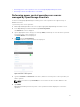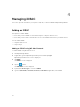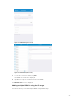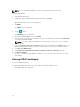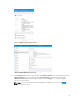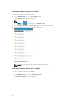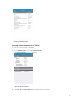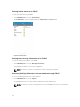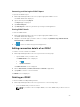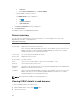Users Guide
Generating and Sharing the iDRAC Report
To generate the iDRAC report:
1. On the OpenManage Mobile home screen, tap the appropriate iDRAC console.
The iDRAC dashboard is displayed.
2. Tap the menu key and tap Report.
The Report page is displayed
3. Tap Generate Report.
4. Tap Share Report to share the generated report using an email application.
Sharing iDRAC Details
To share the iDRAC details:
1. On the OpenManage Mobile home screen, tap the appropriate iDRAC console.
The iDRAC dashboard is displayed.
2. Navigate to the details page you want to share. For example, tap Hardware Log, Firmware Details,
Network Details, or Health Status.
3. Tap to share the details using a preferred application.
Editing connection details of an iDRAC
To edit the connection details of an iDRAC:
1. On the OpenManage Mobile home screen, perform the following steps:
• Tap the iDRAC server you want to edit.
The iDRAC Details screen is displayed.
1. Tap .
2. Tap Edit Connection.
The Edit Connection screen is displayed.
2. Edit the IP/hostname, Username, Password, and Domain (if applicable).
3. Tap Update to save the connection details.
The iDRACs screen is displayed.
Deleting an iDRAC
To delete an iDRAC from OpenManage Mobile:
1. On the OpenManage Mobile home screen, perform one of the following steps:
• Select the iDRAC that you want to remove.
NOTE: If you want to remove multiple iDRACs, select each iDRAC that you want to remove.
29