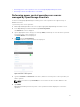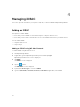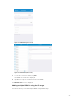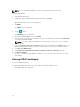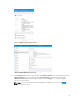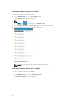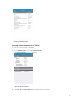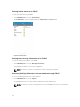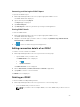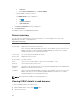Users Guide
NOTE: You can add multiple iDRACs only if the username and password is the same.
To add multiple iDRACs:
1. Start OpenManage Mobile.
2. If applicable, type the OpenManage Mobile password and tap Login
.
OpenManage Mobile home screen is displayed.
3. Tap iDRAC.
The iDRACs screen is displayed.
4. Tap the symbol.
The Add iDRAC screen is displayed.
5. By default the Device Type is selected as iDRAC.
6. Type the start and end range of the iDRACs in the last octet separated by a dash in the IP/Hostname.
For example 192.168.0.50-100
NOTE: You can also add all the iDRACs in the range using a * for the last octet. For example,
192.168.0.*.
7. Type the Username, Password, and Domain (if applicable) of the iDRAC and tap Add.The process of
adding multiple iDRACs is initiated. You can check the status of the process in the task manager.
8. Select Discover iDRAC Range.
9. Type Range Start, Range End, Subnet Mask, Username, Password, and Domain (optional).
10. Tap Discover iDRACs.
The process of adding multiple iDRACs is initiated. You can check the status of the process in the
task manager.
Viewing iDRAC dashboard
To view the iDRAC dashboard:
1. On the OpenManage Mobile home screen, tap the appropriate iDRAC console.
The iDRAC dashboard is displayed.
24