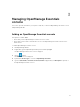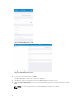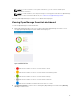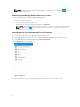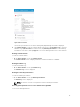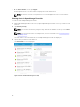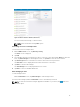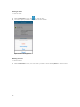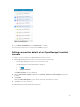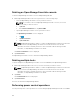Users Guide
Deleting an OpenManage Essentials console
To delete an OpenManage Essentials console from OpenManage Mobile:
1. On the OpenManage Mobile home screen, perform one of the following steps:
• Select the OpenManage Essentials console you want to remove.
NOTE: If you want to remove multiple OpenManage Essentials consoles, select each
console that you want to remove.
1. Tap Delete.
2. In the Delete Confirmation box, tap Delete OME.
• Tap the OpenManage Essentials console you want to remove.
The OpenManage Essentials screen is displayed.
1. Tap .
2. Tap Edit Connection.
3. Tap Delete Device.
NOTE: If OpenManage Mobile is unable to contact the OpenManage Essentials server when the
console is deleted, the OpenManage Essentials server retains the device in its mobile
subscribers list until it is manually deleted. For more information about deleting a mobile
subscriber, see OpenManage Essentials User’s Guide.
The Delete Confirmation screen is displayed.
2. Tap Delete Device.
The OpenManage Essentials console is deleted from OpenManage Mobile.
Deleting multiple hosts
To delete multiple hosts (OpenManage Essentials consoles and iDRACs) from OpenManage Mobile:
1. On the OpenManage Mobile home screen, select the hosts that you want to remove.
NOTE: If OpenManage Mobile is unable to contact the OpenManage Essentials server when the
console is deleted, the OpenManage Essentials server retains the device in its mobile
subscribers list until it is manually deleted. For more information about deleting a mobile
subscriber, see OpenManage Essentials User’s Guide.
2. Tap Delete.
The Confirm Deletion screen is displayed.
3. Tap Delete Device.
The hosts are deleted from OpenManage Mobile.
Performing power control operations
You can perform power control operations on a server managed by OpenManage Essentials or an iDRAC.
20