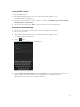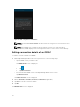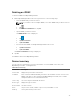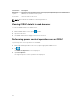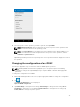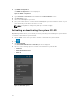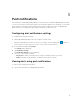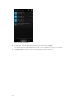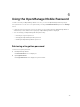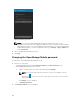Users Guide
Figure 23. Power control options
4. Select the power control operation you want to perform, and tap Submit.
NOTE: Shutdown OS First option is supported only for those power control operations that
support a normal shutdown of the operating system.
NOTE: The Power Options screen displays the task credentials used to add the iDRAC. If you
want to use a different user name and password for the power control operations, edit the
username and password fields.
OpenManage Mobile performs the requested power control operation and then displays the result of
the operation.
Changing the configuration of an iDRAC
This feature is applicable only for 13G servers with the iDRAC Quick Sync Bezel.
NOTE: Reading iDRAC information through Quick Sync is not password protected. Making
configuration changes through iDRAC Quick Sync requires iDRAC credentials with appropriate
permission.
To change the configuration of an iDRAC:
1. On the OpenManage Mobile home screen, tap the appropriate iDRAC to change the configuration.
2. Tap .
The iDRAC Configuration screen is displayed.
Figure 24. iDRAC configuration
3. Tap IPv4 Settings to change the IPv4 settings, IPv6 Settings to change the IPv6 settings, Root
Credentials
to change the root credentials, First Boot Device to change the boot settings, tap
Power / Reboot to change the power options.
35