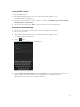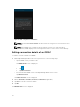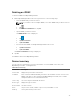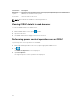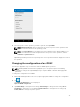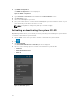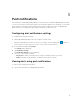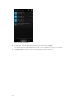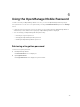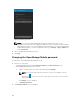Users Guide
Deleting an iDRAC
To delete an iDRAC from OpenManage Mobile:
1. On the OpenManage Mobile home screen, perform one of the following steps:
• Select the iDRAC that you want to remove.
NOTE: If you want to remove multiple iDRACs, select each iDRAC that you want to remove.
1. Tap .
2. In the Delete Confirmation box, tap Yes.
• Tap the iDRAC you want to remove.
The iDRAC Details screen is displayed.
1. Tap .
2. Tap Edit Connection.
3. Tap Delete iDRAC.
• Press and hold the iDRAC on the OpenManage Mobile home screen.
1. Tap Edit Connection.
2. Tap Delete iDRAC.
The Delete Confirmation message is displayed.
2. Tap Yes.
The iDRAC is deleted from OpenManage Mobile.
Device inventory
You can view the following device inventory information of a server (iDRAC connection) or an
OpenManage Essentials — managed device.
Table 1. Device inventory
Information Description
Power State Displays the power status of the device
IP Address If this server was added individually, this value is the IP address used to connect to the
iDRAC. If this device is discovered through OpenManage Essentials, there could be
multiple IP addresses associated with the device
Service Tag The service tag associated with the device
Device Type Displays the type of device
Device Model The device model
CPUs The processor model, number of processors, and number of cores
Memory Total system memory in the server
33