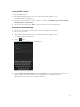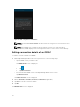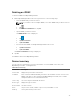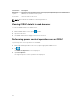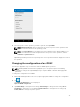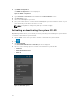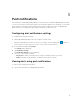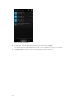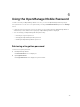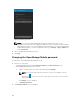Users Guide
Sharing iDRAC Details
To share the iDRAC details:
1. On the OpenManage Mobile home screen, tap the appropriate iDRAC console.
The iDRAC dashboard is displayed.
2. Navigate to the details page you want to share. For example, tap Hardware Logs, Firmware Details,
Network Details, or Health Status.
3. Tap the menu key and then tap Share to share the details using an email application.
Viewing the remote desktop
To view the remote desktop, your mobile device must have bVNC Viewer installed.
To view the remote desktop:
1. On the OpenManage Mobile home screen, tap the appropriate iDRAC console.
The iDRAC dashboard is displayed.
2. Tap the symbol.
The Launch Remote Desktop screen is displayed.
Figure 21. Launch remote desktop
3. Type the Remote Desktop Password, and then tap Launch. This is the VNC password that is set in
iDRAC settings. For more information on the VNC password, see iDRAC user’s guide.
bVNC Viewer starts and the remote desktop is displayed.
31