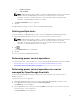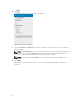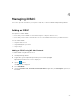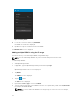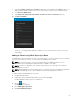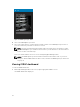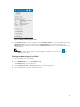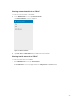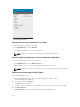Users Guide
7. Type the Username, Password, and Domain (if applicable) of the iDRAC and tap Add.The process of
adding multiple iDRACs is initiated. You can check the status of the process in the task manager.
8. Select Discover iDRAC Range.
9. Type Range Start, Range End, Subnet Mask, Username, Password, and Domain (optional).
10. Tap Discover iDRACs.
Figure 14. Adding multiple iDRACs
The process of adding multiple iDRACs is initiated. You can check the status of the process in the
task manager.
Adding an iDRAC using iDRAC Quick Sync Read
The iDRAC Quick Sync Read feature enables your mobile device to act as a proximity reader to read data
from your server when the device is in contact with the iDRAC Quick Sync Bezel.
NOTE: For the latest bug fixes, we recommend upgrading your iDRAC firmware. For more
information about upgrading the iDRAC firmware see, iDRAC User’s Guide.
NOTE: This feature is applicable only for Dell’s 13th generation of PowerEdge servers with the
iDRAC Quick Sync Bezel.
NOTE: Reading iDRAC information via Quick Sync is not password protected. Making configuration
changes via iDRAC Quick Sync requires iDRAC credentials with appropriate permission.
To add an iDRAC using iDRAC Quick Sync Read:
1. Start OpenManage Mobile.
2. If applicable, type the OpenManage Mobile Password and tap Login.
The OpenManage Mobile homescreen is displayed.
3. Tap the symbol.
The Add screen is displayed.
4. Select iDRAC Quick Sync Read.
5. Tap Launch iDRAC Quick Sync.
25