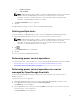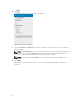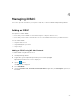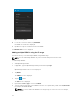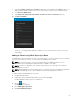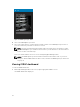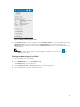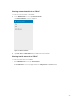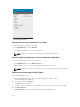Users Guide
1. Tap Edit Connection.
2. Tap Delete OME.
NOTE: If OpenManage Mobile is unable to contact the OpenManage Essentials server when the
console is deleted, the OpenManage Essentials server retains the device in its mobile
subscribers list until it is manually deleted. For more information about deleting a mobile
subscriber, see OpenManage Essentials User’s Guide.
The Delete Confirmation screen is displayed.
2. Tap Yes.
The OpenManage Essentials console is deleted from OpenManage Mobile.
Deleting multiple hosts
To delete multiple hosts (OpenManage Essentials consoles and iDRACs) from OpenManage Mobile:
1. On the OpenManage Mobile home screen, select the hosts that you want to remove.
NOTE: If OpenManage Mobile is unable to contact the OpenManage Essentials server when the
console is deleted, the OpenManage Essentials server retains the device in its mobile
subscribers list until it is manually deleted. For more information about deleting a mobile
subscriber, see
OpenManage Essentials User’s Guide.
2. Tap .
The Confirm Deletion screen is displayed.
3. Tap Yes.
The hosts are deleted from OpenManage Mobile.
Performing power control operations
You can perform power control operations on a server managed by OpenManage Essentials or an iDRAC.
• Performing power control operations on a server managed by OpenManage Essentials
• Performing Power Control Operations on an iDRAC
Performing power control operations on a server
managed by OpenManage Essentials
For devices managed by OpenManage Essentials, power control operations are supported only on
iDRACs and servers.
To perform a power control operation:
1. On the OpenManage Mobile home screen, tap the appropriate OpenManage Essentials console.
2. In the OpenManage Essentials dashboard, tap Devices by health.
The All Devices screen is displayed.
3. Tap the appropriate device category (for example, RAC), and then tap to select the device you want
to perform power control operation on.
The Device Details screen is displayed.
21