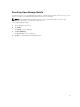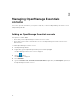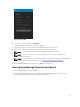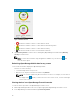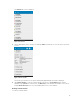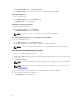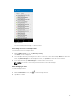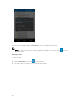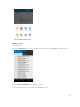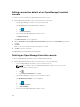Users Guide
• On the Device Details screen, tap Software details.
The Software Details screen is displayed with the software information of an OME.
Viewing hardware log
To view the hardware log:
• On the Device Details screen, tap Hardware Log.
The Hardware log screen is displayed.
Viewing the warranty information
To view the warranty information:
• On the Device Details screen, tap Warranty.
The Warranty Information screen is displayed.
NOTE: An internet connection is required to view the warranty information.
Accessing Dell Quick Resource Locator website through OME
To access the Dell QRL website:
• On the Device Details screen, tap Online Resource.
The Dell Quick Resource Locator website is displayed in a new web browser.
NOTE: An internet connection is required to access the Dell Quick Resource Locator website.
Viewing alerts in OpenManage Essentials
To view the alerts in OpenManage Essentials:
1. On the OpenManage Mobile home screen, tap the OpenManage Essentials console you want to view
alerts for.
2. Tap Alerts by severity.
NOTE: You can filter the alerts by using the drop-down menu available on the top of the Alerts
page.
NOTE: You can perform action on multiple alerts, for more information see Performing action
on multiple alerts.
The alerts that are associated with the selected OpenManage Essentials are displayed.
3. Tap the alert you want to view details for.
The Alert Details screen is displayed.
16