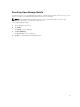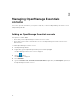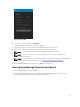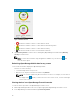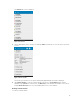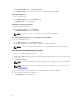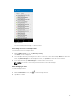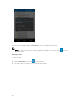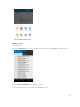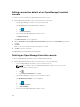Users Guide
Figure 5. OME dashboard
• indicates the number of devices or alerts that are critical.
• indicates the number of devices or alerts that are with warning status.
• indicates the number of devices or alerts that are healthy.
• indicates the number of devices or alerts that are unknown.
2. Tap Devices by health to view the devices managed by OpenManage Essentials and tap Alerts by
severity to view the alerts.
NOTE: To share the information using an application available on your device, tap and
select the share option.
Refreshing OpenManage Mobile data for any screen
To refresh the information displayed in OpenManage Mobile:
Perform one of the following:
• Touch and swipe down on any screen.
• On any screen, tap the overflow menu and then tap Refresh.
NOTE: The overflow symbol may differ from device to device. For example, in some devices
it is displayed as a
symbol, or at the lower left corner of the screen., or at the lower right
corner of the screen.
Viewing devices in an OpenManage Essential console
To view the devices by health of an OpenManage Essential console:
1. On the OpenManage Mobile home screen, tap the appropriate OpenManage Essentials console.
2. In the OpenManage Essentials dashboard, tap Devices by health.
14