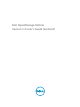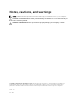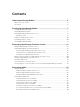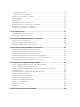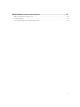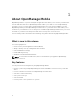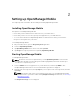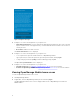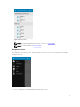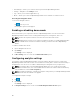Users Guide
• Task Manager — Allows you to view the actions performed in OpenManage Mobile.
• Settings — Navigates to the Settings screen.
• Log — Allows you to view the application log.
• About — Allows you to view the OpenManage Mobile version and links to related resources.
Accessing the navigation menu
To access the navigation menu:
Tap from any screen.
The navigation options are displayed.
Enabling or disabling demo mode
Demo mode allows you to explore the features of OpenManage Mobile. You can work on basic
OpenManage Mobile features such as creating and deleting hosts, viewing alerts, and so on.
NOTE: Features the require a network connection will not work in demo mode.
NOTE: Enabling demo mode does not clear the information saved by you on OpenManage Mobile.
When you disable demo mode the information saved by you will be restored to OpenManage
Mobile.
To enable to disable demo mode:
1. Tap the Navigation menu icon.
2. Tap Settings .
The Settings screen is displayed.
3. In Misc Settings , turn on or turn off the Enable Demo Mode option.
Configuring analytics settings
The analytics settings in OpenManage Mobile collects information about the actions you perform in
OpenManage Mobile and sends it to Dell. The information is used by Dell to enhance the functionality of
the application. You can choose to enable to disable analytics settings based on your preference.
NOTE: The analytics data collected by OpenManage Mobile does not contain any Personally
Identifiable Information (PII). The collected data will be treated in accordance with the Dell Privacy
Policy available for review at Dell.com/privacy.
NOTE: You will be prompted to configure the analytics settings when you start OpenManage Mobile
for the first time after an installation or upgrade.
To configure the analytics settings:
1.
Tap .
2. Tap Settings.
The Settings screen is displayed.
3. In Analytics Settings, turn on or turn off the Enable Analytics Data Collection option.
10