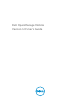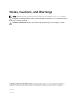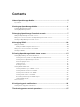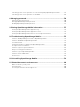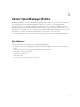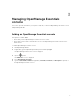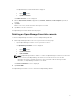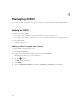Users Guide
2
Setting up OpenManage Mobile
This chapter provides information about installing and starting OpenManage Mobile.
Installing OpenManage Mobile
Prerequisites to install OpenManage Mobile:
• Ensure that you have iOS version 7 or later on your mobile device.
• Ensure that you have access to App Store Application on your mobile device.
To install OpenManage Mobile:
1. On your mobile device, open the App Store application.
2. Search for OpenManage Mobile.
3. Tap OpenManage Mobile in the search result, and tap Free.
4. Enter Apple ID password and click OK.
Starting OpenManage Mobile
To start OpenManage Mobile:
NOTE: An Internet connection is required when you start OpenManage Mobile for the first time.
The application attempts to install a
Apple Push Notification (APN) token and it can take up to one
minute to complete the process.
1. Search for OMM in the list of applications on your mobile device, and then tap OMM to start.
The OpenManage Mobile End User License and Evaluation Agreement is displayed.
2. Read the terms in the agreement, and tap I Agree if you accept the terms of the agreement, and then
tap
Accept.
The Create Password screen is displayed.
3. Complete one of the following based on your preference:
• To set a password to prevent unauthorized use of OpenManage Mobile:
Type a password, reconfirm the password, provide a password hint, and tap Login.
• To skip setting a password, tap Skip, and at the Warning prompt, tap Yes.
The OpenManage Mobile home screen is displayed.
6